Customising BetTurtle
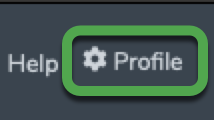
- theturtle
- 13 Sep 2024
BetTurtle is highly customisable and customers can change layouts, colours, information that is displayed, etc by making changes to their profile settings.
In this article, we will provide some examples of the customisable features of BetTurtle and encourage you to explore all of the customisations via your profile settings.
Accessing Your Profile Settings
You can access your profile settings here. The image below shows where it can be accessed on the BetTurtle homepage (click the cog icon).
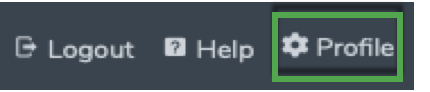
Changing Colours
BetTurtle supports two colour modes; light and dark.
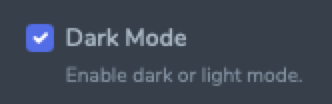
When Dark Mode is selected the race card will have the following colour scheme.

When Dark Mode is deselected (no tick) the race card will revert to light mode with the following colour scheme.

Experiment with dark and light mode to determine which colour scheme best suits you.
Switch Between Traditional and Decimal Odds
You can display odds in traditional bookmaker or decimal format.
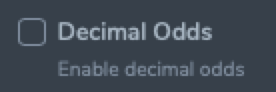
For traditional odds, ensure the Decimal Odds setting is unchecked. This is the default setting.
Selecting the Decimal Odds setting will set odds to be displayed in decimal format.
Top Tip: You can click the odds to view a popup showing the current odds in both decimal and traditional formats plus other useful information.
Change Racecard Icons
You can turn off the icons displayed for each horse on the race card.
The image above shows the Profile settings that will turn on/off each of the icons for the horse entry on the race card.
Show/Hide Charts
You can show or hide the charts that appear on the race card.

Charts are set (the tick appears) by default and looks like this (enhanced and pro subscribers only).

Deselect the charts icon and the charts will be removed from the race card.
Show Horseshoes
You can show or hide the horseshoes that appear on the race card. The default is to show.
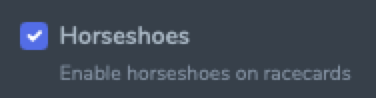
Horseshoes will be displayed as in the image below.

Top Tip: Hover your mouse over the chart to view the ratings or price changes over time (left to right).
Show Horseshoes as Letters
For customers suffering from colour blindness, you can also display the horseshoes as letters. G - Green, A - Amber and R - Red.
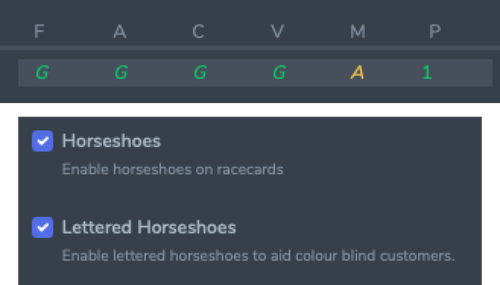
To do this, ensure both the Horseshoes and Lettered Horseshoes settings are selected (have ticks).
More Features To Explore
There are many other settings that can be set in your profile settings.
These include;
- Photograph or avatar file to be uploaded and displayed for your logon.
- Ability to switch from a top to side menu format.
- Decide if you want your systems and user name to be included in the system/tipping leagues.
- Disable/enable information popups.
- Show/hide horse comments.
- Show/hide the horse insights feature.
- Show tips in time rather than course order.
- Show/hide card results, useful if you want to analyse past form to test out your form study skills.
- Show/hide the number of industry and exchange places for a race.
- Show/hide the well handicapped ratings scores alongside the official handicap ratings.
- Show/hide the official rating difference since the last time the horse raced in this type of race.
- Setup your favourite trainers and jockeys and additional icons will appear on the race card.
- Set the default race card ordering you want, such as saddle number, odds, horse type, running style, speed/form ratings, etc.




